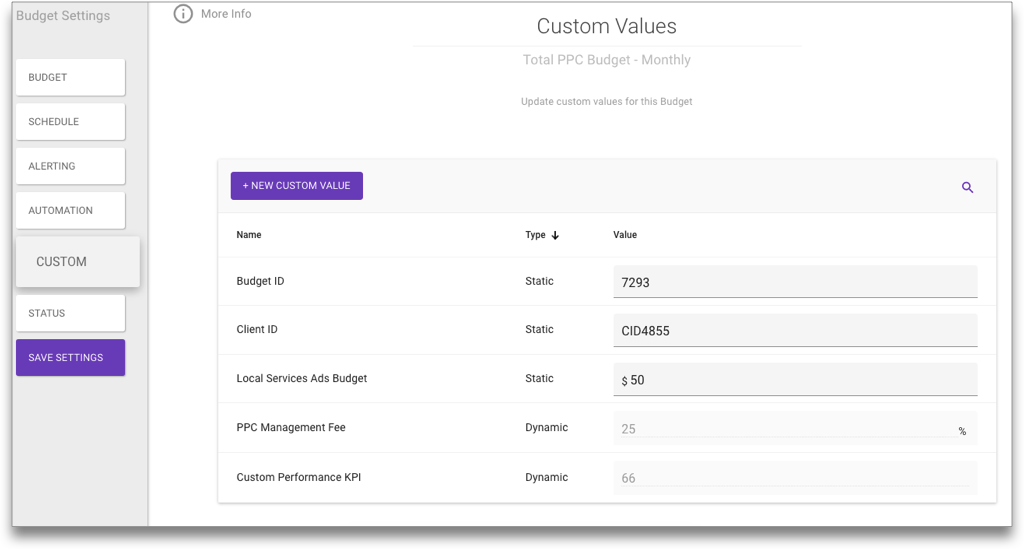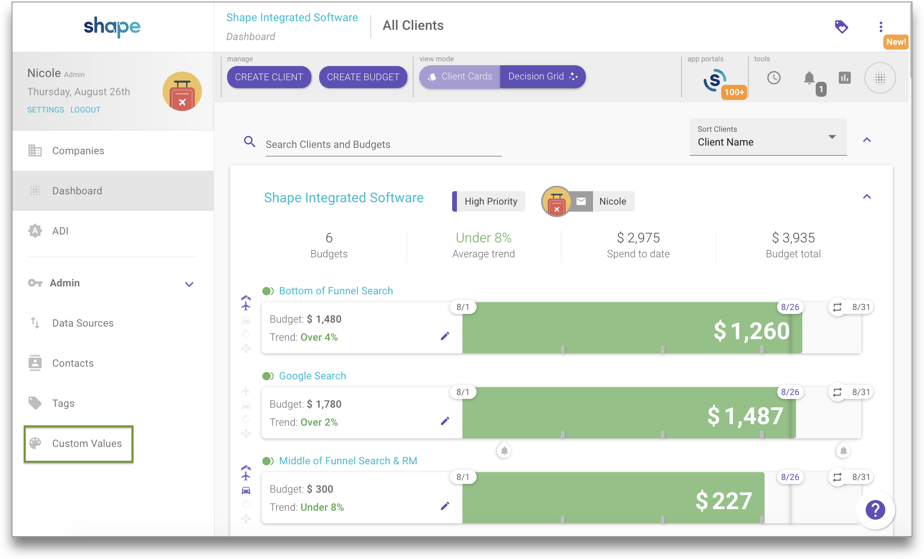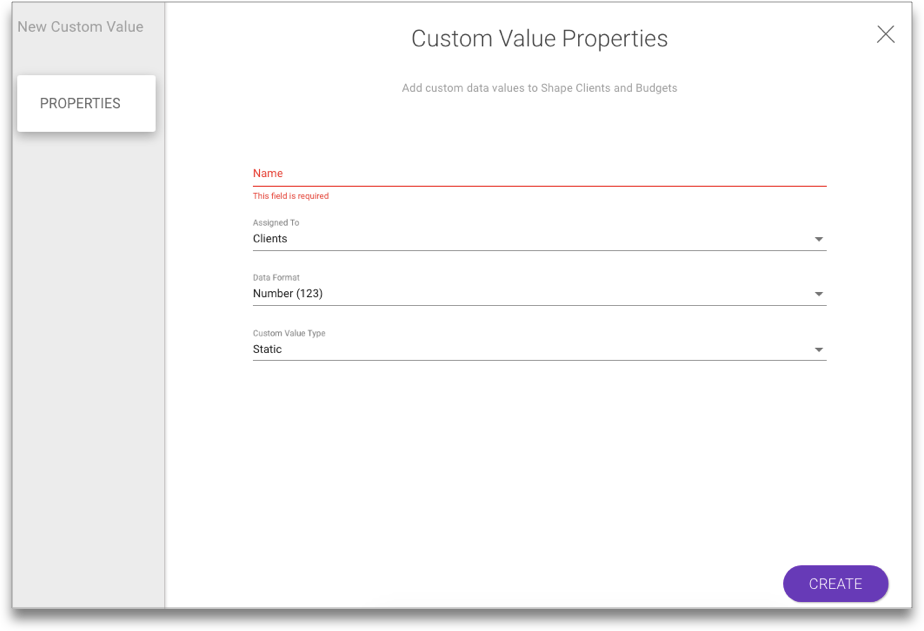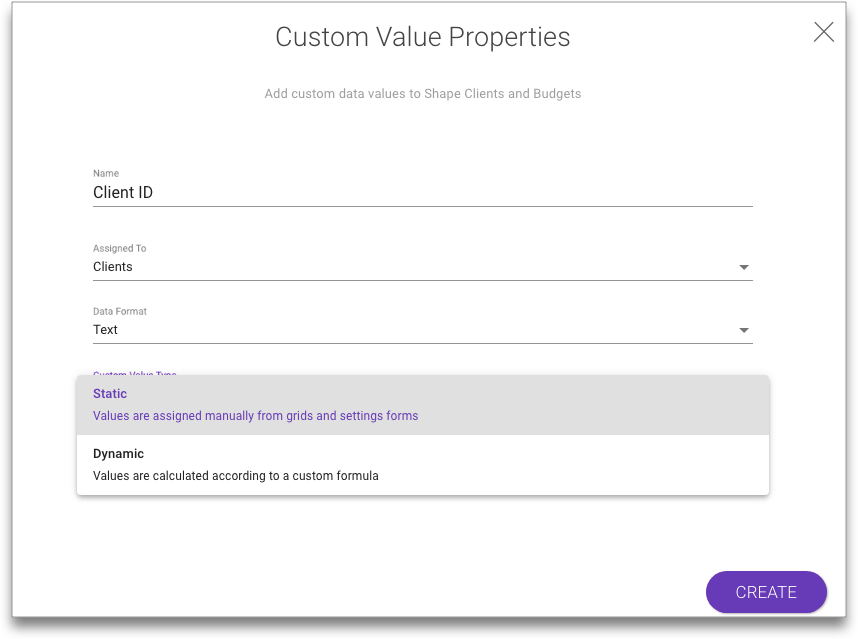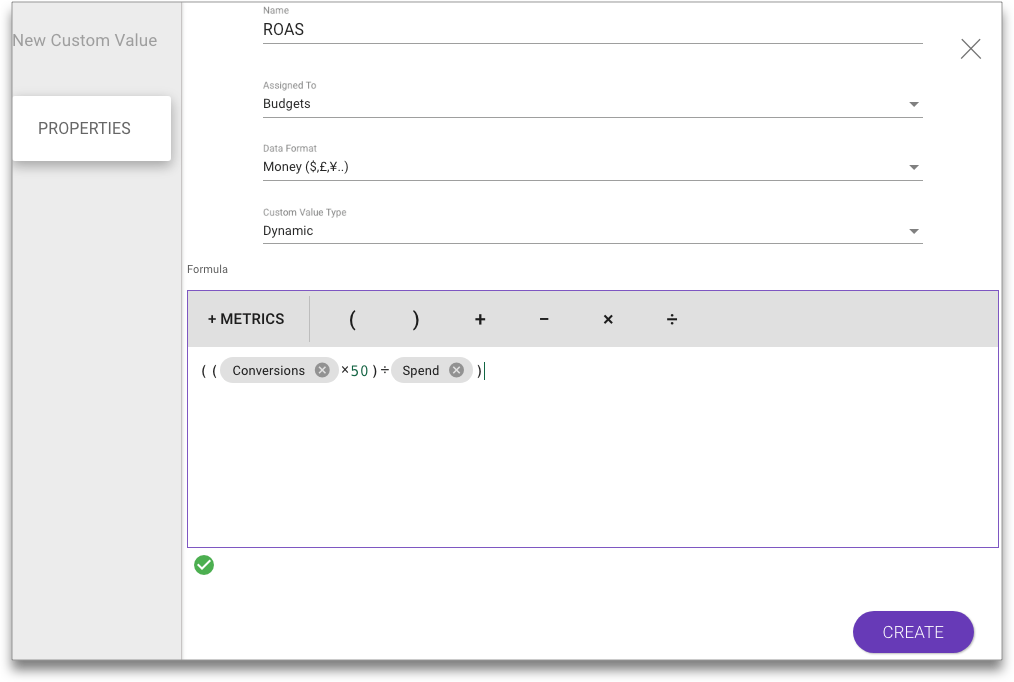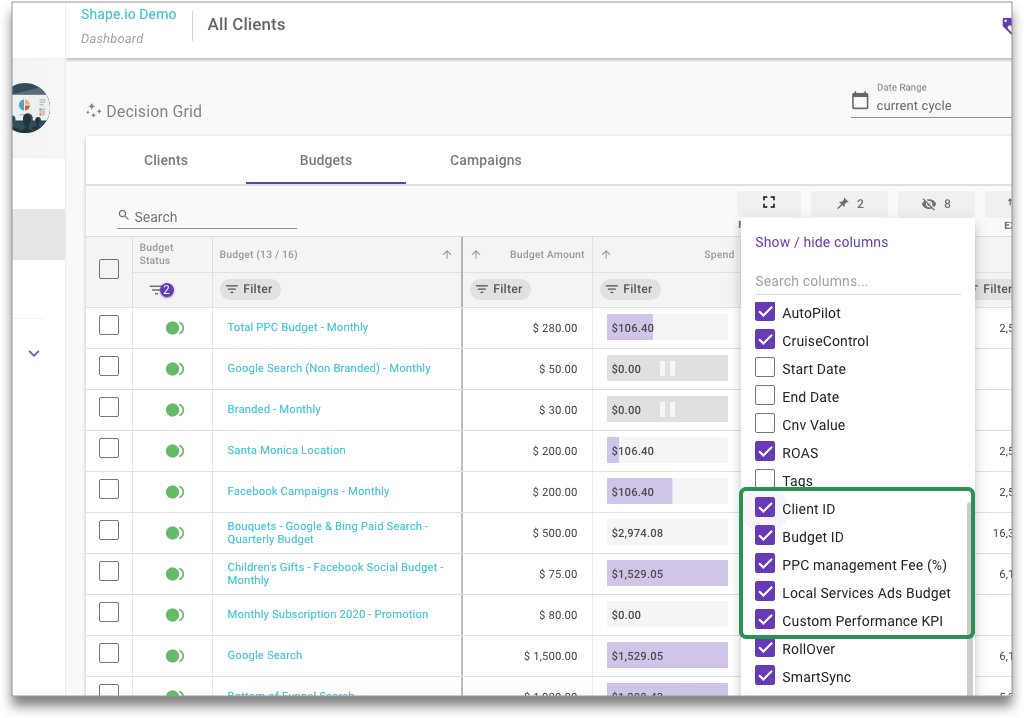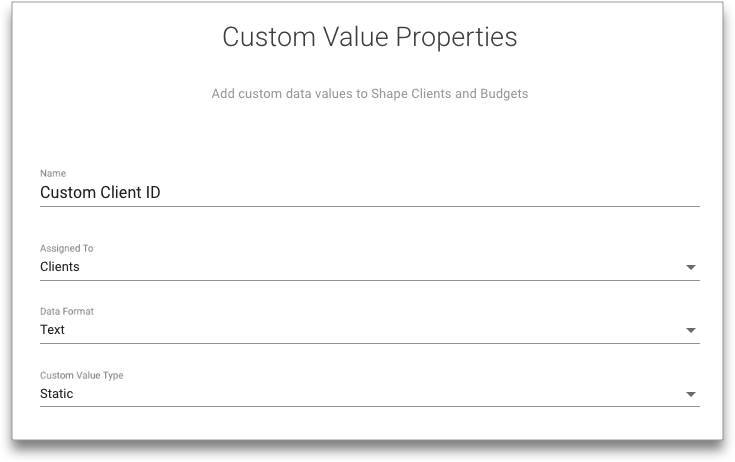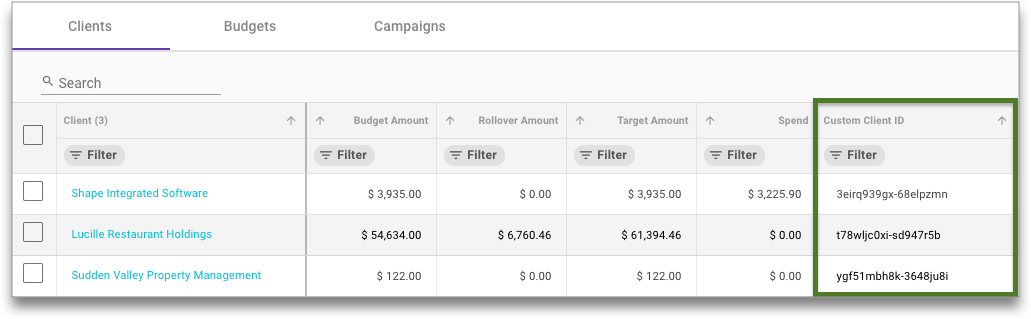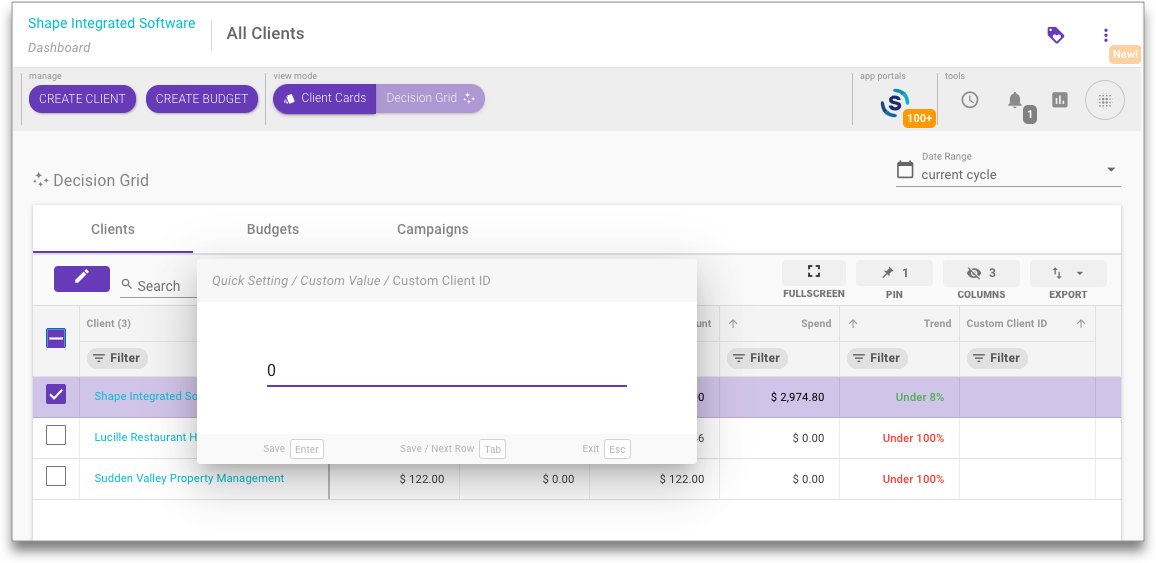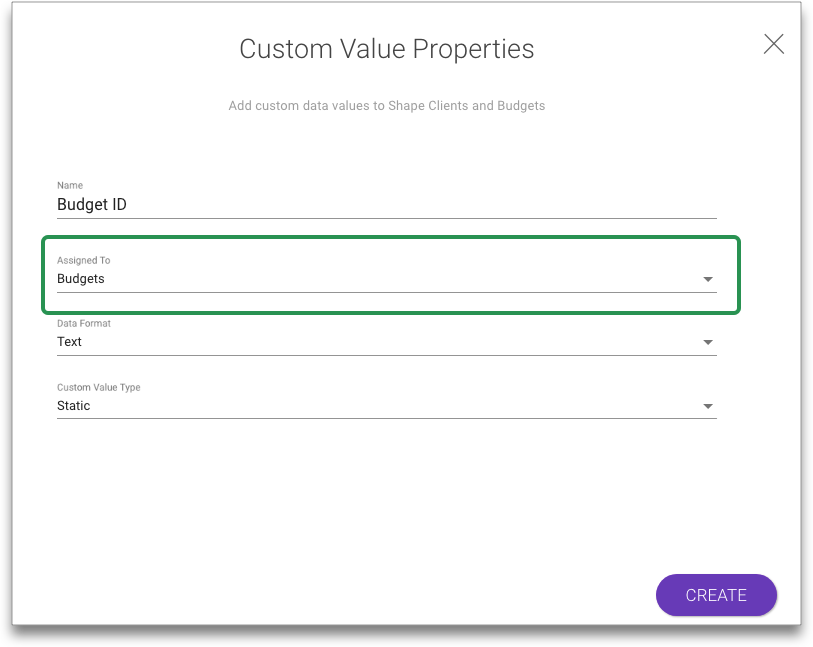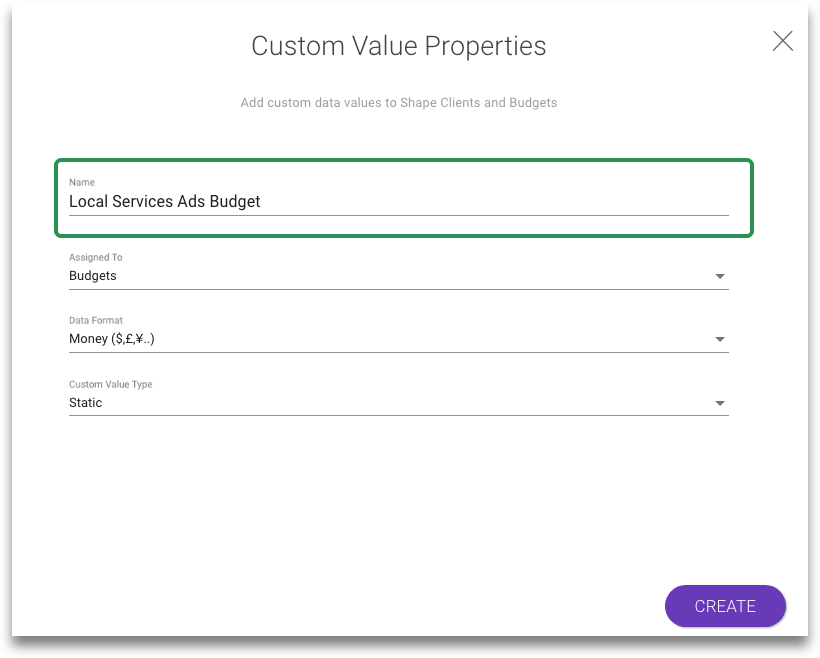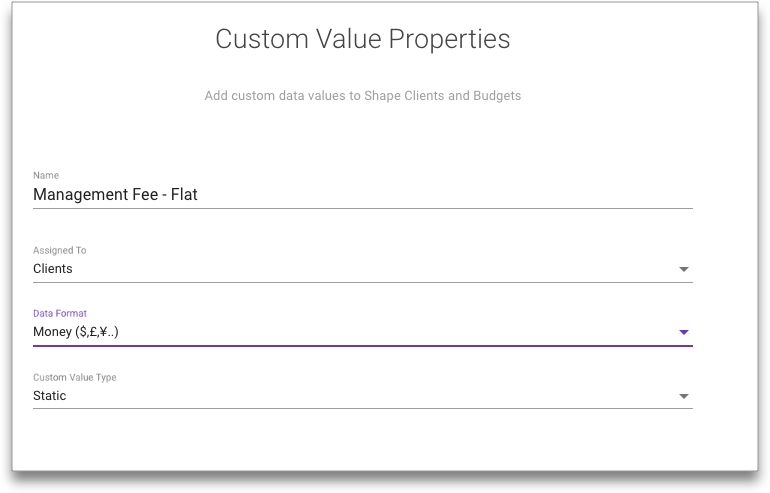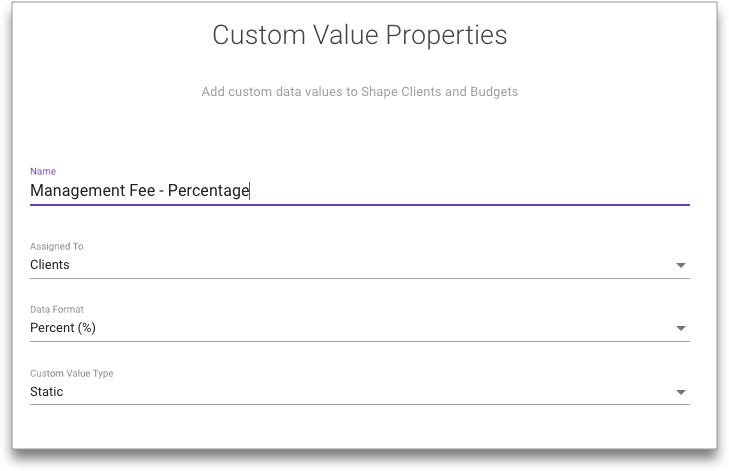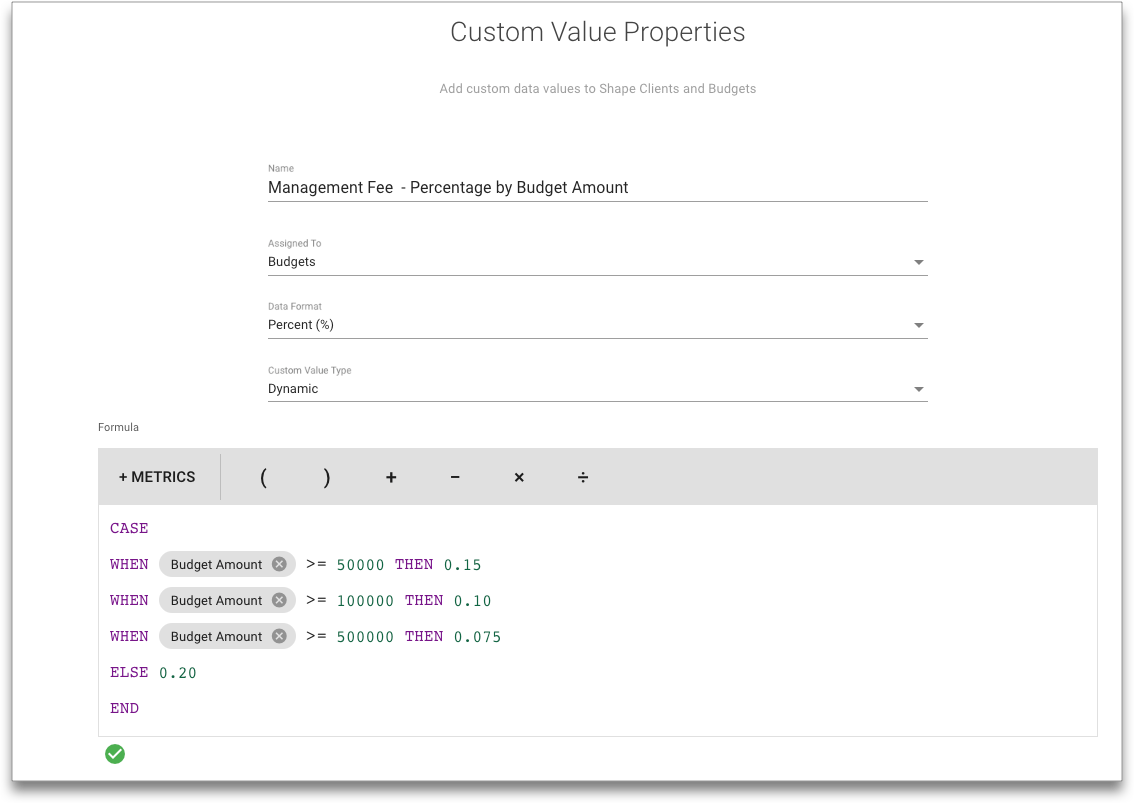Intro to Custom Values
Custom Values are similar to Google’s Custom Columns feature but with more flexibility on data formats and the formulas you can use to create dynamic metrics.
With Custom Values you can:
- Add internal Client IDs and Budget IDs to Shape dashboards
- Account for marketing budget or spend from data sources not available in Shape on your dashboards
- Add PPC management fees to your clients' accounts
- Calculate custom performance KPIs using live PPC data
- Dream up new values using flexible settings and formulas
With Custom Values you can add static values to your Shape Dashboards or create dynamic values using the new formula editor:
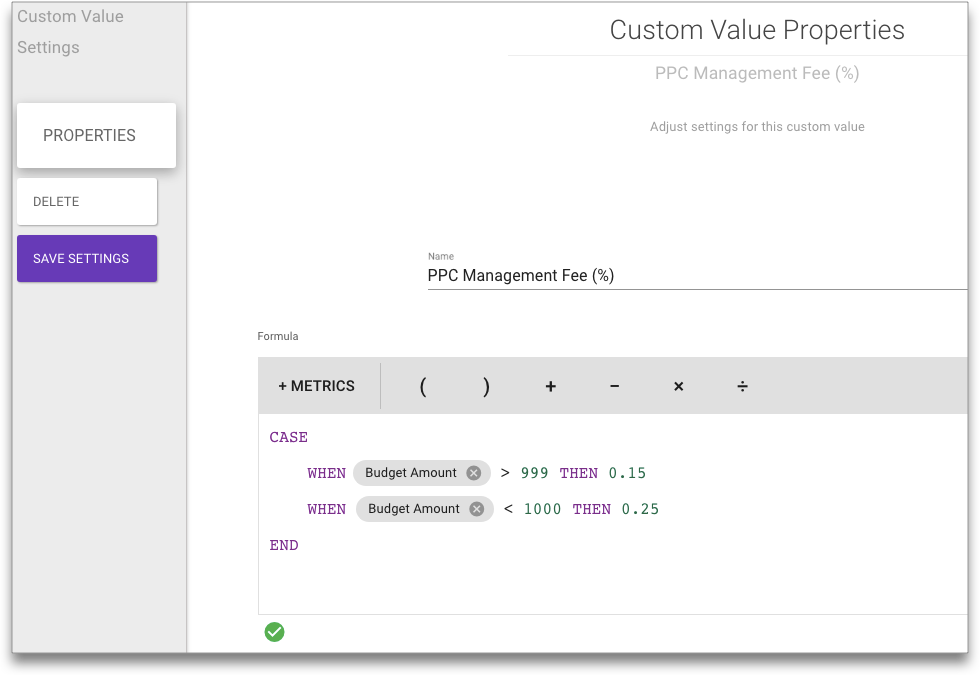
In just a few clicks, you’ll be viewing your new Client/Budget Custom Values right alongside your PPC data in Shape:
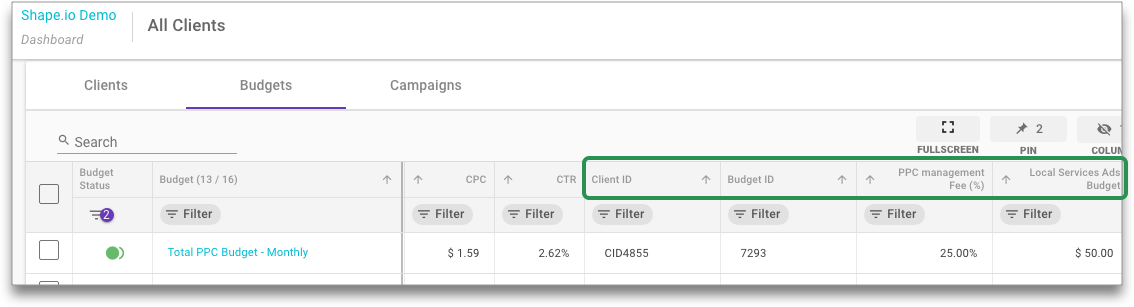
Learn how to create Custom Values in your own account.